
Seconds turn to minutes, and minutes into hours. You've hit a creative block and the fresh ideas just aren't coming. This is where the power of generative AI can help get those creative juices flowing.
The Microsoft SharePoint team recently announced a new feature that has content creators very interested. Authors can use the power of Copilot in SharePoint to streamline page creation. This new feature will change how pages are created in SharePoint. Copilot was built for situations just like this. By combining the power of Large Language Models (LLMs), and your data in the Microsoft Graph, Copilot can generate a solid first pass and foundation for engaging SharePoint pages.
According to a study by Microsoft around the impact of Generative AI, 60% of content creators surveyed reported that AI tools significantly reduced their cognitive effort when completing tasks.
Copilot will leverage generative AI and Microsoft Graph, using your existing Word, PowerPoint, PDF, and Loop documents as grounding data. These source materials will be used to generate high-quality page content. All of this is achieved while upholding our commitment to data security and privacy in the enterprise.

The intention for this feature will make page creation faster and easier. Providing page authors a quick way to generate new content while maintaining core standards. With these built-in templates and design ideas, Copilot helps you create visually appealing, engaging pages while consistently meeting your organization's standards.
Generative AI is revolutionizing so many different areas with content creation. This aligns with the broader trend of digital transformation, where organizations are leveraging AI to enhance productivity and innovation.
This increased productivity has an impact. Users of Generative AI tools, including Copilot, created and edited 10% more documents compared to those who did not use these tools. These statistics highlight the tangible benefits of Generative AI in enhancing productivity and reducing cognitive load, making it a valuable tool for content creation and overcoming creative blocks.

Microsoft has outlined two approaches to creating pages in SharePoint with Copilot
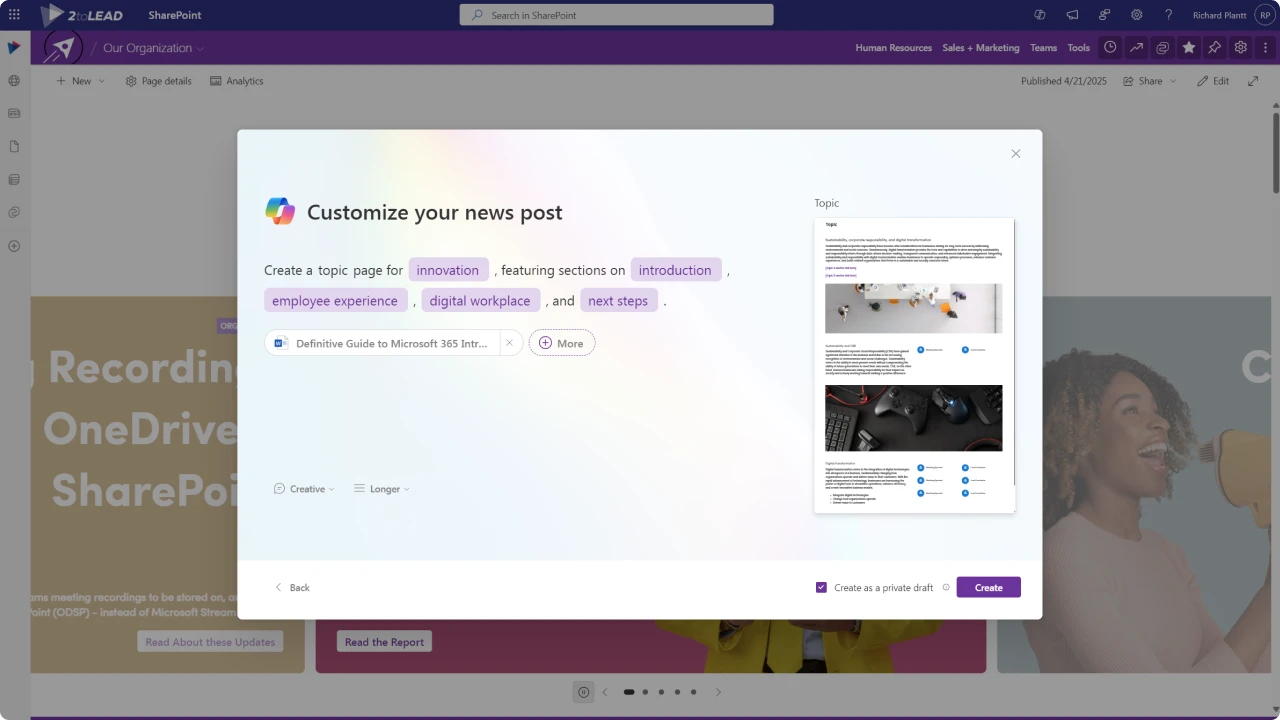
This method offers a selection of ready-made templates, including Newsletter, Event, Status Update, and Process. These templates provide a structured foundation, enabling you to quickly create pages with a consistent look and feel. After choosing a template, you can fill in keywords in the provided prompts. Authors also have the option to upload their own files for enhanced results. This approach is perfect for users who prefer a guided experience or need to follow organization design standards.

The second option gives you more flexibility. With open prompts, you can create page content in a dynamic way. Begin by typing an open prompt (at the top of your page), and Copilot will use AI to suggest great layouts and content ideas. This method is nice for users who like to try different designs and make their pages unique.
From our experience, when working with any generative AI, the stronger and well-thought out the prompt the better the outcome is. Not sure where to begin with your prompts? Learn the art of prompting. Take a look at our 50 Copilot Starter Prompts Toolkit.

Design ideas make your page look nice and have the right information. You can use them to get ideas for how your page should look. Click the Design ideas button on the right side of the page to see suggestions. Curious on how the Design Ideas can help you? Check out our guide to SharePoint's AI-Powered Design Ideas.
The feature has started rolling out to Targeted Release customers and will continue to roll out to all customers through the end of April 2025.
Roadmap ID
Copilot in SharePoint not only speeds up the page creation process but also ensures consistency and adherence to organizational standards. By leveraging existing documents and data, it minimizes the need for manual input, allowing authors to focus on refining and enhancing content.
Here are some additional ways this will impact content creation in SharePoint:
To initiate the creation of a new page using Copilot, you may select the +New button located in the command bar of your SharePoint site and choose Page with Copilot. There are two methods for creating pages with Copilot: either by utilizing out-of-the-box designer curated templates displayed at the bottom center, or by entering specific instructions using open prompt box at the top.
As SharePoint experts, we specialize in building engaging, high-impact digital workplaces that drive collaboration and productivity. Whether you want to update your SharePoint site or create a new intranet, we can help you make the most of these powerful tools.
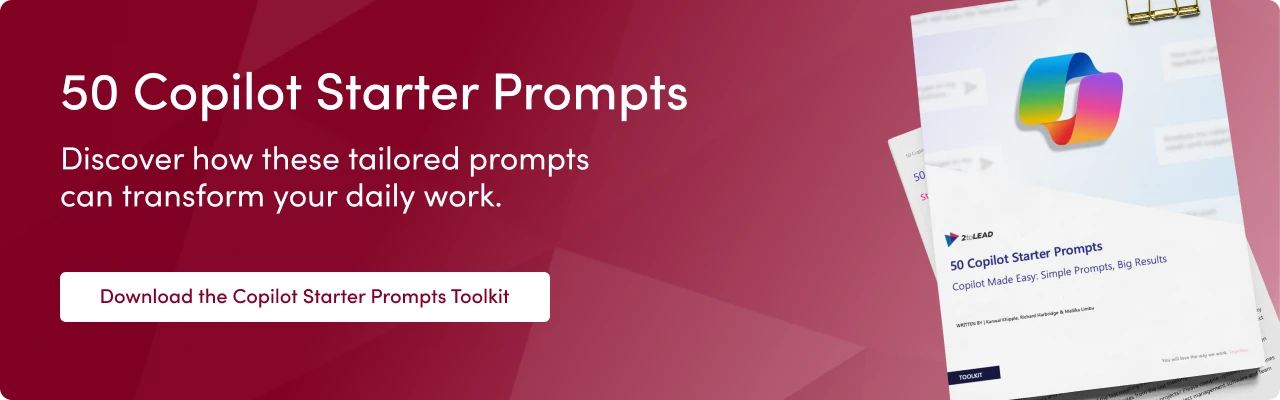
Join Our Mailing List